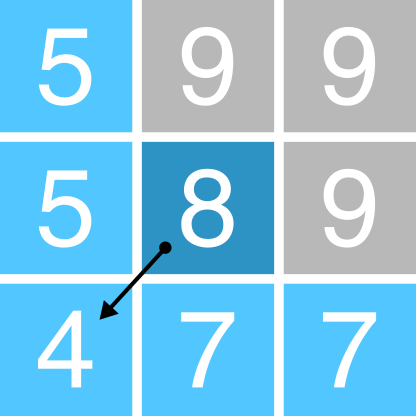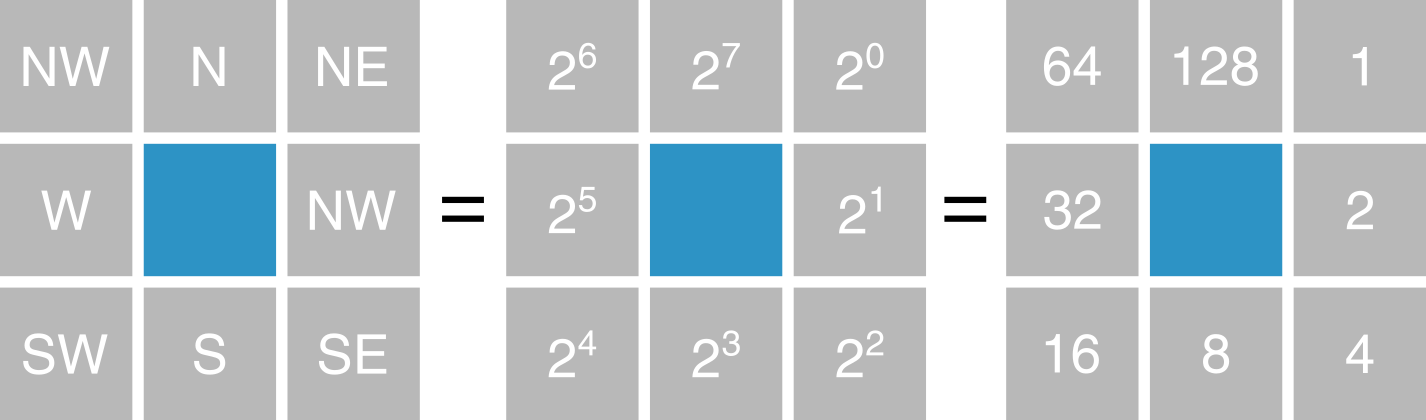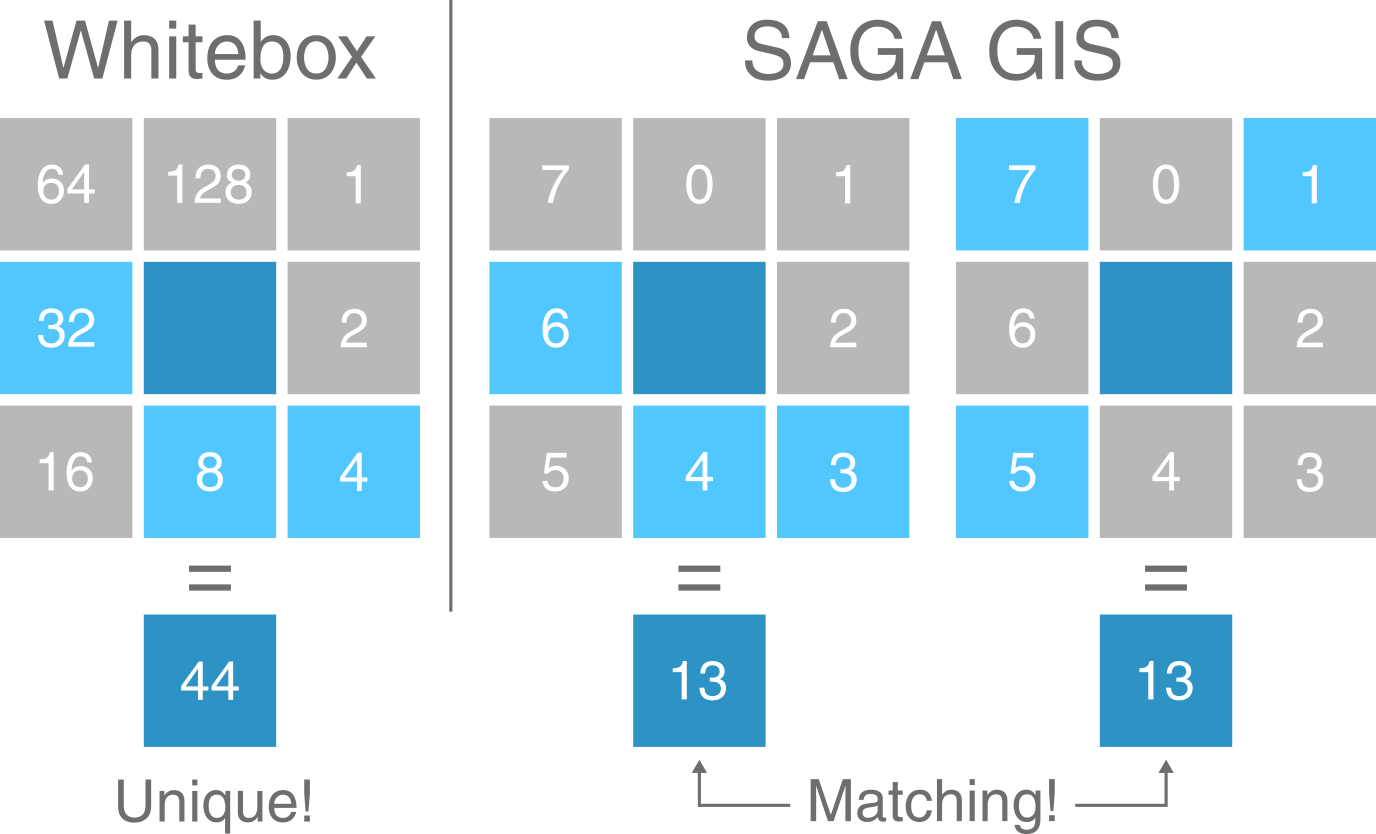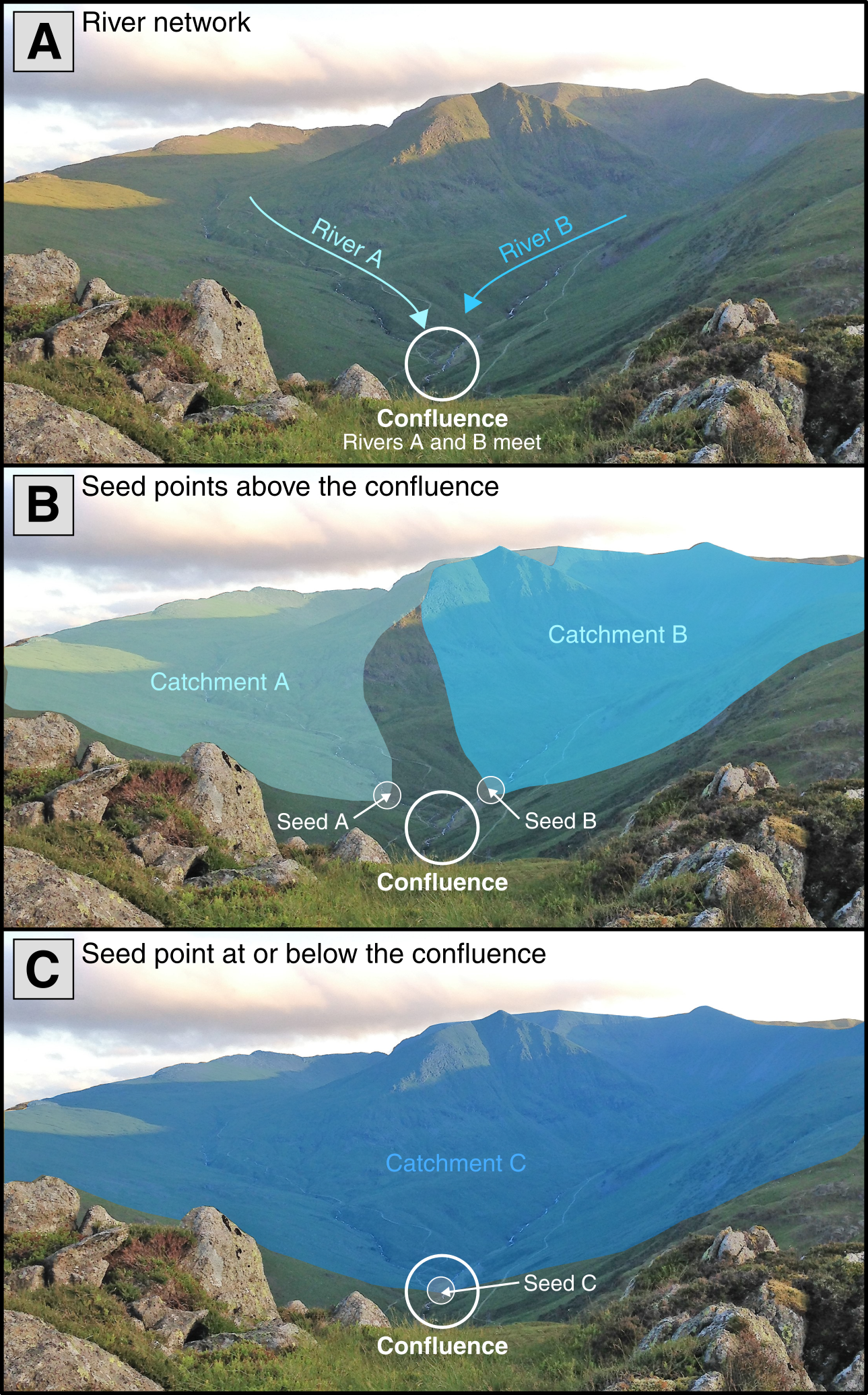Chapter 9 Mersey III - Hydrology
9.1 Task 1: Flow routing
It should be evident from the lecture and the previous practical that DEMs have a great deal of potential for modelling surface water hydrology and related phenomena in drainage basins. Much of this work is based on the assumptions:
- We can trace the path that water will take from any point in an elevation grid to a basin outlet;
- The discharge of water and sediment from a particular location is directly related to its catchment area.
However, the first assumption is not met when the flow direction is undefined. This occurs when a single grid cell (pit), or group of grid cells (depression), is lower than all neighbouring cells. When these DEM sinks are encountered, and when there are no downslope neighbours, all water that enters a cell is unable to escape. While these sinks can reflect true features of the landscape, they are often DEM artefacts and can be removed using depression filling or breaching. For more information on DEM sinks and the methods used to remove them, see the previous practical.
For this practical, we’ll be working with a DEM where sinks have already been removed, as indicated by the file name (mersey_DEM_fill). While it is not always practical to use file names which include all analytical steps, it is good practice to include the key analytical steps (e.g. _fill, _slope, _hillshade).
9.1.1 Creating a D8 pointer
One key input for drainage network calculations is a pointer file, which stores the flow direction of each cell in a raster grid, and thus, the topology of the drainage network. The exact nature of these data depends on the method used to derive the flow directions. One common approach is the D8 algorithm, which sets the flow direction toward the lowest of the eight neighbouring cells, in relation to the centre cell (see Figure 1).
Figure 1: Schematic of the D8 method. The elevation value of the centre cell is 8 m (dark blue). Under atmospheric pressure, water flows to areas of lower elevation (< 8 m; light blue) and does not flow to areas of higher elevation (>8 m; grey). In this case, the D8 method would route all the water from the centre cell into the bottom left cell, as it has the lowest value (4 m).
We also know from the previous practical that Whitebox stores D8 pointers as binary numbers in base-2 (see Figure 2):
Figure 2: Pointer data format in Whitebox Tools. Flow directions (NE, E, SE, S, SW, W, NW, N) are stored as binary numbers in base-2 (\(2^0, 2^1, 2^2, 2^3, 2^4, 2^5, 2^6, 2^7\))
Initially, this can seem unnecessarily complex, particularly when compared to a simple sequential storage method (e.g. \(N = 0, NE = 1, E = 2, ...\)). However, the advantage of this approach is only apparent when multi-directional flow algorithms are considered such as FD8 (Freeman (1991); Quinn et al. (1991); Quinn et al. (1995)) and D-infinity (Tarboton (1997)).
While the D8 algorithm assigns all water flow to a single neighbouring cell, multi-directional algorithms split water flow into two or more neighbouring cells. For these methods, a binary base-2 approach enables this information to be stored efficiently as a single number (see Figure 3). With eight neighbouring cells, there are a total of 255 possible combinations2.
Figure 3: Comparison of Whitebox Tools and SAGA GIS flow direction formats. In WBT, all combinations of multi-directional water flow can be expressed as a unique number using base-2. In this example, the value of the centre cell (dark blue) is equal to 44, which is the sum of flow to its W (32), S (8) and SE neighbours (4). In SAGA GIS, the same flow distribution is equal to 13, which is the sum of W (6), S (4) and SE flow (3). However, this same value (13) can also be obtained with flow to the NE, NW and SW (among others!).
For this practical, we’ll be calculating the pointer file using the simplest D8 algorithm, as shown in Practical 1.
Using your experience from Practical 1, run the
wbt_d8_pointerfunction, usingmersey_dem_fill.tifas the input file and saving with an appropriate output name (mersey_dem_D8_pointer.tif) and to the correct directory (output/practical_2). Remember: use the here package for accessing file locations.
Load the raster into R using the raster package and plot using ggplot2 and ggspatial. Your output should resemble the following, where each cell value has been reclassified according to the D8 flow. Note that the map below is using a continuous scale - a categorical scale would be more appropriate for pointer data, see last week!
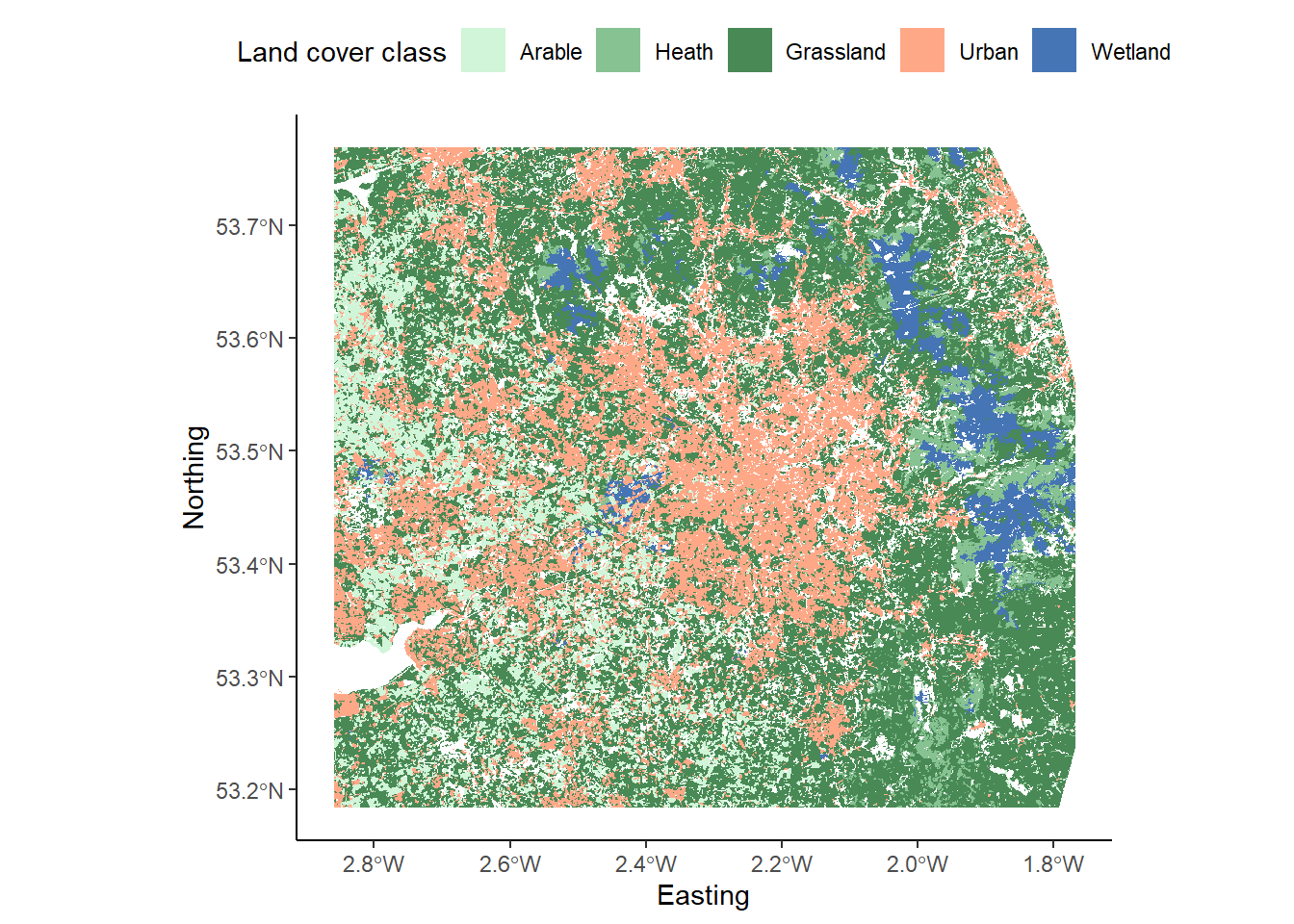
Save your script before continuing.
9.1.2 Catchment area
Using this pointer information, we can calculate the number of grid cells that are connected to each cell in an upslope (catchment area) and downslope (dispersal area) direction. These data describe the spatial pattern of upslope (or downslope) area draining to (or away from) each pixel in a DEM.
For now, we’ll be calculating the Specific Contributing Area (SCA), which utilises the Upslope Contributing Area (UCA) and Number of Upslope Elements (NUE) metrics:
- Number of Upslope Elements (NUE): the number of cells draining to each grid cell;
- Upslope Contributing Area (UCA): the NUE multiplied by the cell area;
- Specific Contributing Area (SCA): the UCA divided by the cell size or grid resolution.
The SCA characterises the amount of flow across a unit length of contour in the catchment and is unaffected by the grid resolution of the DEM.
In Practical 1, we used the filled DEM to calculate the SCA for each raster cell using the wbt_d8_flow_accumulation function, but we can also use the D8 pointer raster we just created:
Run the
wbt_d8_flow_accumulationfunction, using the D8 pointer raster as the input file (mersey_dem_D8_pointer.tif). Important: because we’re working with a pointer raster, rather than a DEM, we need to specify this parameter (pntr = TRUE). If we don’t set this parameter, WBT will assume the DEM values are actually elevations (ranging from 1 - 128 m) and we will obtain spurious results!
Make sure to set the output type (
out_type) as ‘specific contributing area’ (in quotation marks). As SCA data typically have a very large range of values, we can also log-transform the flow accumulation values (log = "TRUE") to improve plot readability. Save the output file with a logical name (e.g.mersey_dem_flow_accumulation.tif) and to the correct sub-directory (output/practical_2). Load the raster to R and plot, and your output should resemble the following:
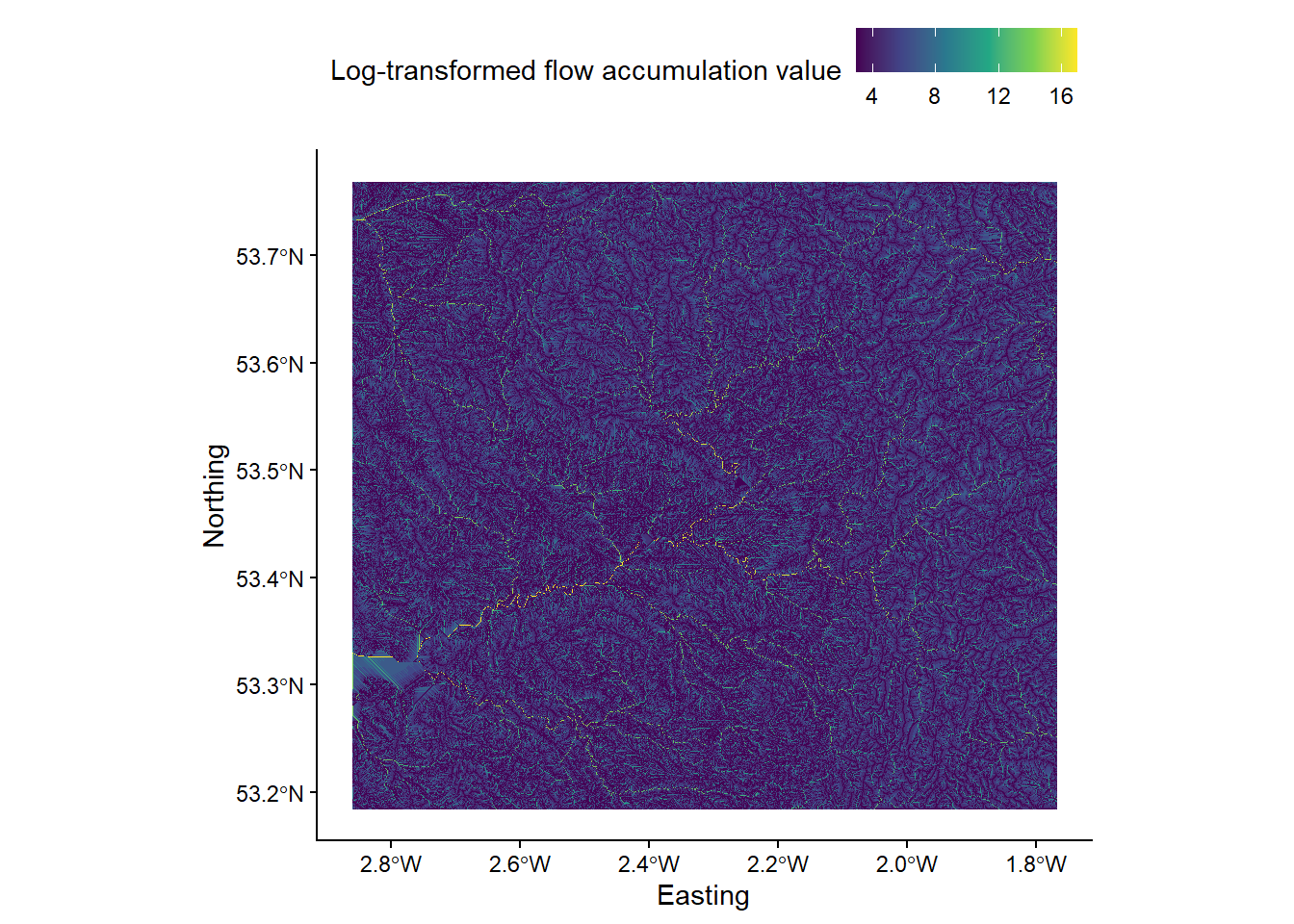
9.2 Task 2: Seed points
The UK Environment Agency (EA) collects river water quality data at a series of fixed locations across the Mersey Basin. The location of each of these sites is recorded using a GPS and locations have a unique identification number. Seed points are sometimes referred to as “pour points”, and are routinely used to delineate watersheds.
The locations of the EA monitoring stations are shown below:
9.2.1 Seed repositioning
However, before you can delineate the watershed for each of these outlet points, the seed point location must be checked, repositioned if necessary and given its own unique identifier. This is a very important part of any watershed delineation process.
Below is a figure showing the flow accumulation raster (mersey_dem_flow_accumulation.tif) and the EA monitoring stations (mersey_EA_sites.shp). Here, we’re using the raster package to load the raster data, and the st_read() function from the sf package (Simple Features) to load the vector data.
To add spatial data to our ggplot map, we are using the annotation_spatial() function which is designed for spatial geometries. Helpfully, this works across the main vector types; points, lines, and polygons can all be added using geom_sf(). For design reasons, we’ve modified the shape type as well as the fill, colour and size of the point data.
# Loads flow accumulation raster using the raster and here packages
mersey_accumulation <- raster(here("output", "practical_2", "mersey_dem_flow_accumulation.tif"))
# Loads EA monitoring sites using the st_read function
seed_points <- st_read(here("data", "practical_2", "mersey_EA_sites.shp"))## Reading layer `mersey_EA_sites' from data source
## `C:\Users\44797\Desktop\Repo\GEOG-70581\data\practical_2\mersey_EA_sites.shp'
## using driver `ESRI Shapefile'
## Simple feature collection with 70 features and 2 fields
## Geometry type: POINT
## Dimension: XY
## Bounding box: xmin: 345751 ymin: 368724 xmax: 404810 ymax: 427178
## Projected CRS: OSGB36 / British National Grid# Plots using ggplot
p <- ggplot() +
layer_spatial(mersey_accumulation, aes(fill = stat(band1))) + # Adds raster layer
annotation_spatial(data = seed_points, shape = 21, fill = "#FFFFFF", colour = "black", size = 3) + # Adds vector layer
theme_classic() +
labs(fill = "Log-transformed flow accumulation value", x = "Easting", y = "Northing") +
scale_fill_continuous(type = "viridis", na.value = NA) +
theme(legend.position = "top")
p 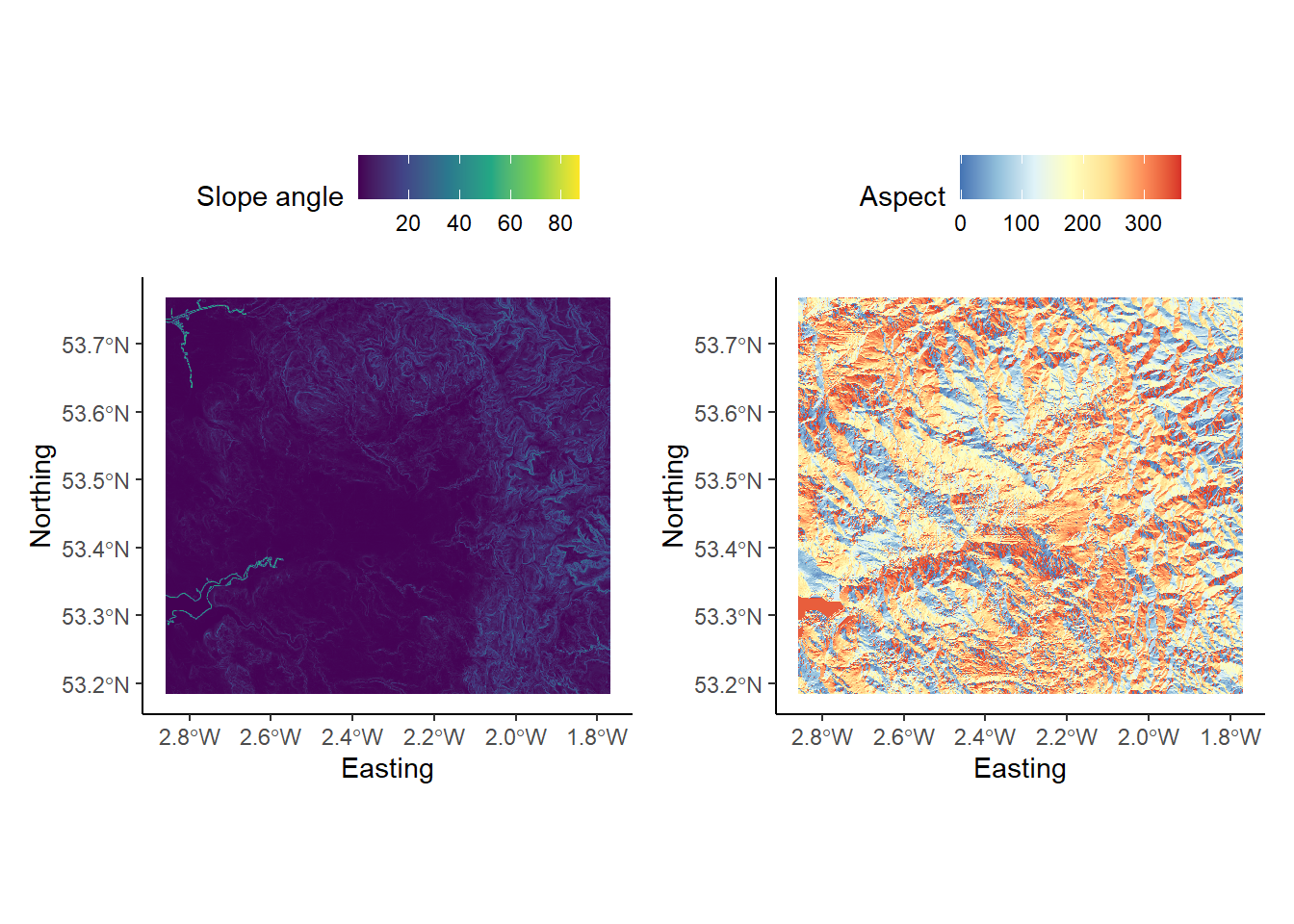
Inspect the above code and implement it in your R script.
At this map scale, it is quite difficult to assess the correspondence between the accumulation raster and the monitoring stations.
To address this, add the following code before your ggplot2 call and update the
layer_spatial()argument to include this new raster. Here, we are cropping our flow accumulation raster using indexing, extracting rows 632 - 645 and columns 540 - 578. There are, however, more sophisticated approaches to cropping (e.g. using the extent of other spatial layers) but this is reasonably efficient for now.
# Crops the accumulation raster based on a defined extent (row and col indexes)
mersey_accumulation_crop <- crop(mersey_accumulation, extent(mersey_accumulation, 632, 645, 540, 578))As the plot extent is determined by the extent of the feature/layer specified in the layer_spatial() argument, your map should now resemble the following:
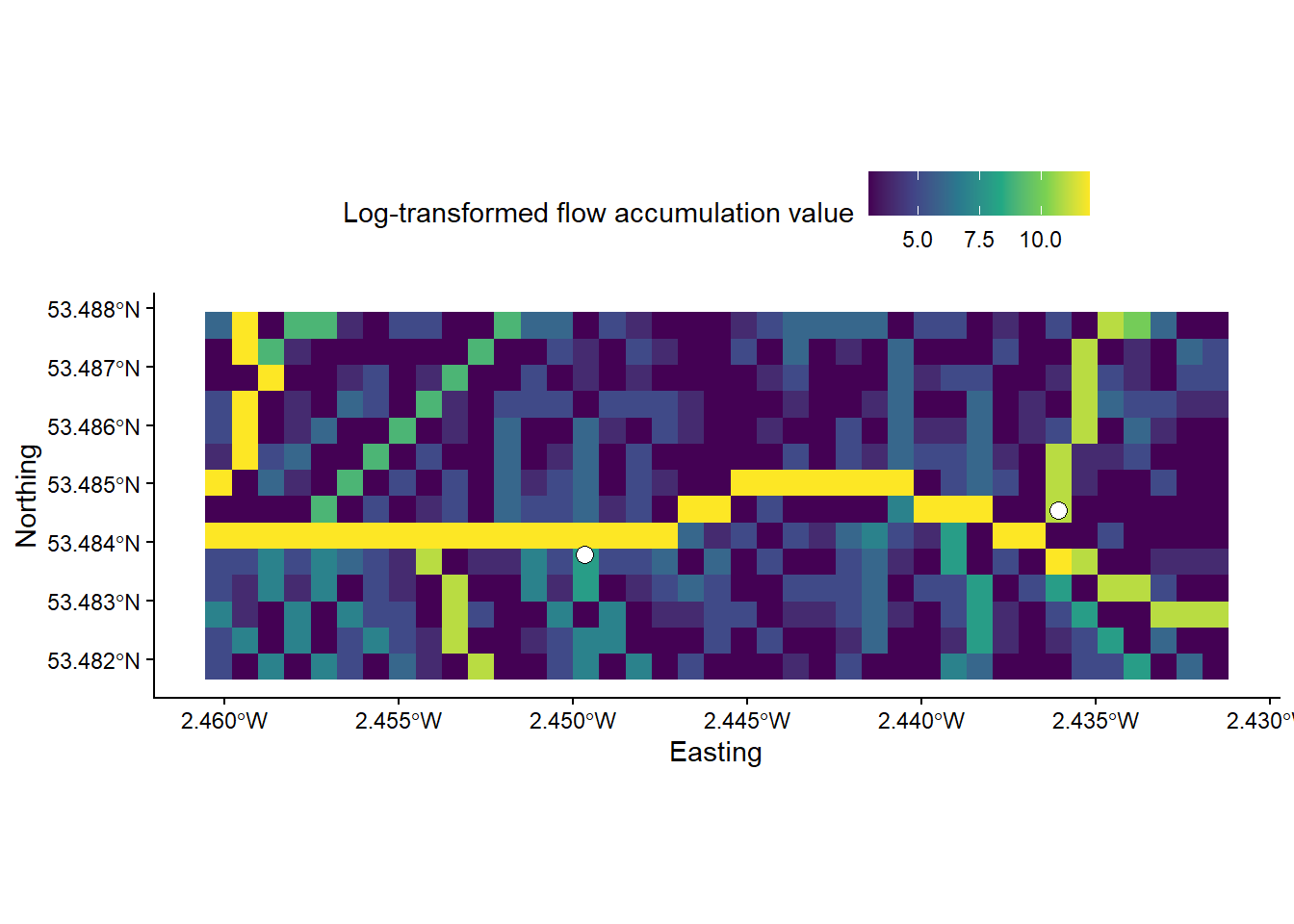
Inspect the map. You should notice that while some vector points sit directly on raster cells with high accumulation values, others are located just off, often by only one or two grid cells.
These errors could be due to imprecise GPS coordinates, the resolution of the DEM, or limitations of the analytical approach (i.e. flow routing), particularly in areas of low lying topography. To ensure accurate watershed creation, the sites that lie off the stream network need to be correctly repositioned.
While it is possible to rectify these errors manually i.e. by checking each point in turn and assigning new coordinates if necessary, this approach would be extremely time consuming with large datasets and could introduce unnecessary bias or human error.
One common approach to reposition individual points is known as pour point snapping, which relocates points to the nearest stream or area of high accumulation, within a specified threshold distance. See Lindsay et al. (2008) for an overview of snapping approaches.
Whitebox Tools provides two primary methods for snapping:
- Snap Pour Points, using the
wbt_snap_pour_pointsfunction, which moves each point to the location coincident with the highest flow accumulation value within a specified distance; - Jenson Snap Pour Points, using the
wbt_jenson_snap_pour_pointsfunction, which moves each point the nearest stream grid cell within a specified distance following Jenson (1991).
Of these, the Jenson Snap Pour Points approach (Lindsay et al. (2008)) is more sophisticated and has one clear advantage: when an initial outlet point is located on a stream cell, it will not be moved. For our EA dataset, which contains points of variable accuracy, this is beneficial because correctly placed points will retain their original positions, and only those incorrectly placed will be modified. In contrast, a standard snap pour points approach will often move all the points, even those which were located correctly!
However, the Jenson approach requires additional inputs and utilises a streams raster file, rather than an SCA accumulation file. To calculate this, the overall process is as follows:
- Calculate the Number of Upslope Elements (NUE) using the
wbt_d8_flow_accumulationfunction. - Define the stream network using the
wbt_extract_streamsfunction. - Reposition EA seed points using the
wbt_jenson_snap_pour_pointsfunction.
Save your script before continuing.
9.2.1.1 Number of Upslope Elements
Run the
wbt_d8_flow_accumulationtool, using the original filled DEM as the input file (pntr = FALSE) and saving with an appropriate namemersey_dem_D8_flow_accumulation_NUE.tifand in the correct location. Set the output type ascells(i.e. the number of upslope cells) and don’t log-transform values.
9.2.1.2 Stream network
Next, we are going to extract the stream network based on the NUE raster created in Step 1. To extract streams, we first need to set the channelization threshold. This threshold represents the minimum area required to initiate and maintain a channel. Small threshold values will result in more extensive stream networks, while larger threshold values will extract only the largest streams. Unfortunately, there is no widely accepted rule for determining the channelization threshold, which will be unique for each landscape and dataset, and may vary due to raster resolution. As a result, experimentation is required!
For our dataset, we want to ensure that each EA measurement site is located on or near a digitised stream, so setting a large channelization threshold and focusing on the largest streams might not be appropriate, as some measurement sites are located on minor streams in small catchments. As such, we need to set the channelization threshold sufficiently low to mitigate against this. Feel free to experiment with this threshold and evaluate its effects on the delineated stream network. For our analysis, a channelization threshold of 200 upslope grid cells would be appropriate.
Using the output of Step 1, we are going to extract the stream network using
wbt_extract_streamswith a channelization threshold of 200 upslope grid cells (threshold = 200). Set the background value to 0 (zero_background = TRUE). As usual, save with an appropriate name (e.g.mersey_dem_streams_act200.tif) and in the correct location.
Your output should resemble the following, whether raster cells corresponding to streams are coded as “1” and non-stream regions are coded as “0”:
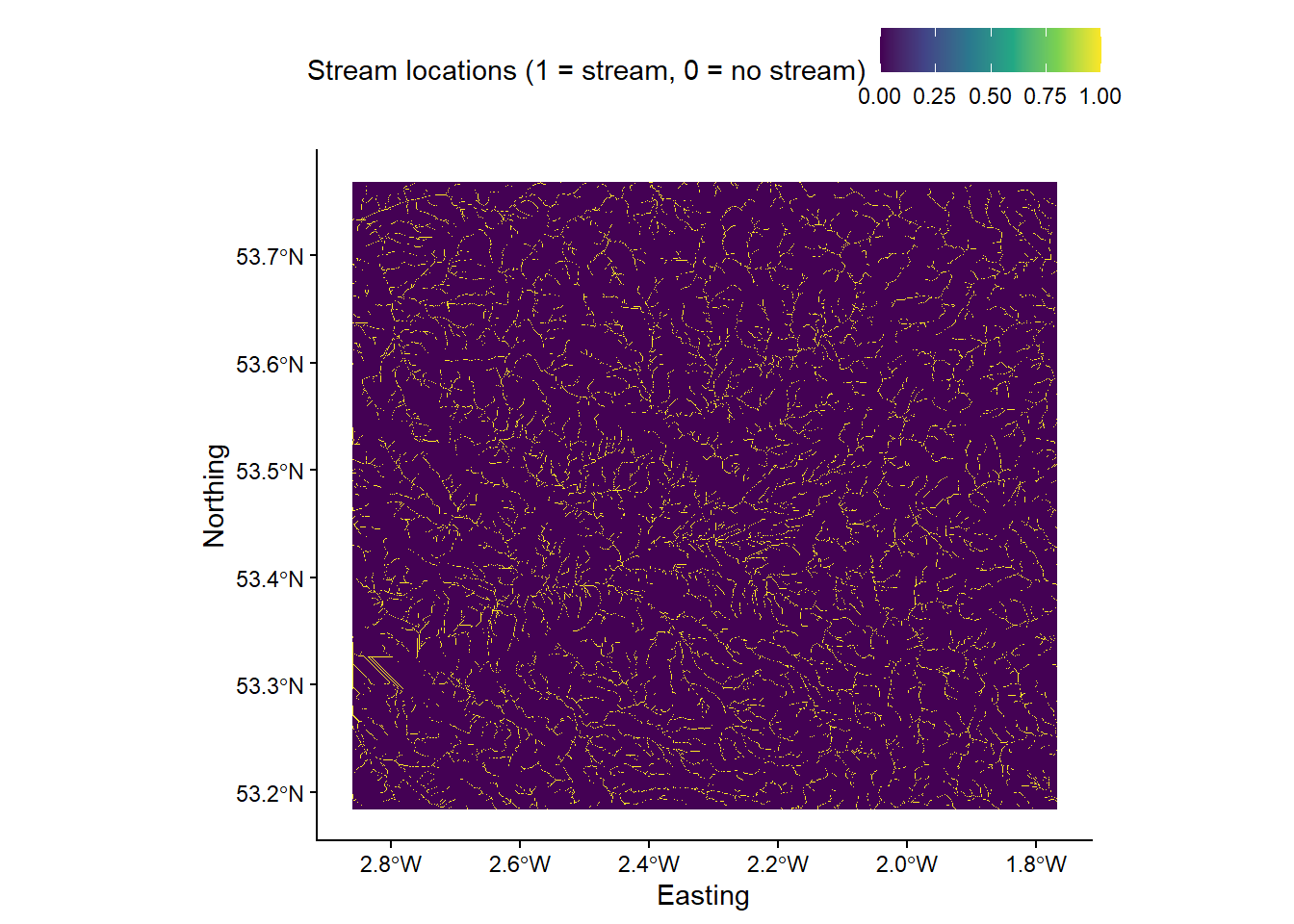
9.2.1.3 Snapping
Finally, we are going to reposition the EA seed points to match the stream network. Remember, seed points already located on the steam network will not be moved.
Before we execute the tool, we need to decide on the Snap Distance, which is measured in the units of the input data and is the maximum distance that points can be moved to match the stream network. Our raster is measured in metres (m) with a grid resolution of 50 m2. Most points are incorrectly positioned by one to three grid cells (50 - 150 m). However, to ensure we include all points, we’ll set the snap distance to 500 m.
Using the output of Step 2 (
mersey_dem_streams_act200.tif) and the EA monitoring stations shapefilemersey_EA_sites.shp, run thewbt_jenson_snap_pour_pointsfunction, using a snap distance of 500 m (snap_dist = 500). Save with an appropriate namemersey_EA_sites_snapped.shp.
As we’re using two inputs to a Whitebox function (rather than just one), it can be useful to specify inputs directly in R e.g.
streams = mersey_dem_streams_act200.tif,pour_pts = mersey_EA_sites.shp,output = .... You can check the names of the inputs by reading the documentation, by hovering the mouse over the name of the function, or pressing thetabbutton.
Run the following code to inspect the outputs of Jenson Snap Pour Points. The stream network is a Boolean (logical) raster, where stream cells = 1 (yellow) and non-stream cells = 0 (blue). The original pour points are shown in white, with the snapped points in red.
# Loads streams raster using the raster and here packages
mersey_streams <- raster(here("output", "practical_2", "mersey_dem_streams_act200.tif"))
# Crops the streams raster based on a defined extent (row and col indexes)
mersey_streams_crop <- crop(mersey_streams, extent(mersey_streams, 632, 645, 540, 578))
# Loads original and snapped EA monitoring sites using the st_read function
seed_points <- st_read(here("data", "practical_2", "mersey_EA_sites.shp"))
snapped_seed_points <- st_read(here("output", "practical_2", "mersey_EA_sites_snapped.shp"))
# Plots using ggplot
p <- ggplot() +
layer_spatial(mersey_streams_crop, aes(fill = stat(band1))) + # Adds raster layer
annotation_spatial(data = seed_points, shape = 21, fill = "#FFFFFF", colour = "black", size = 3) + # Adds seeds layer
annotation_spatial(data = snapped_seed_points, shape = 21, fill = "#FB5858", colour = "black", size = 3) + # Adds snapped seeds layer
theme_classic() +
labs(fill = "Stream network ID", x = "Easting", y = "Northing") +
scale_fill_continuous(type = "viridis", na.value = NA) +
theme(legend.position = "top")
p 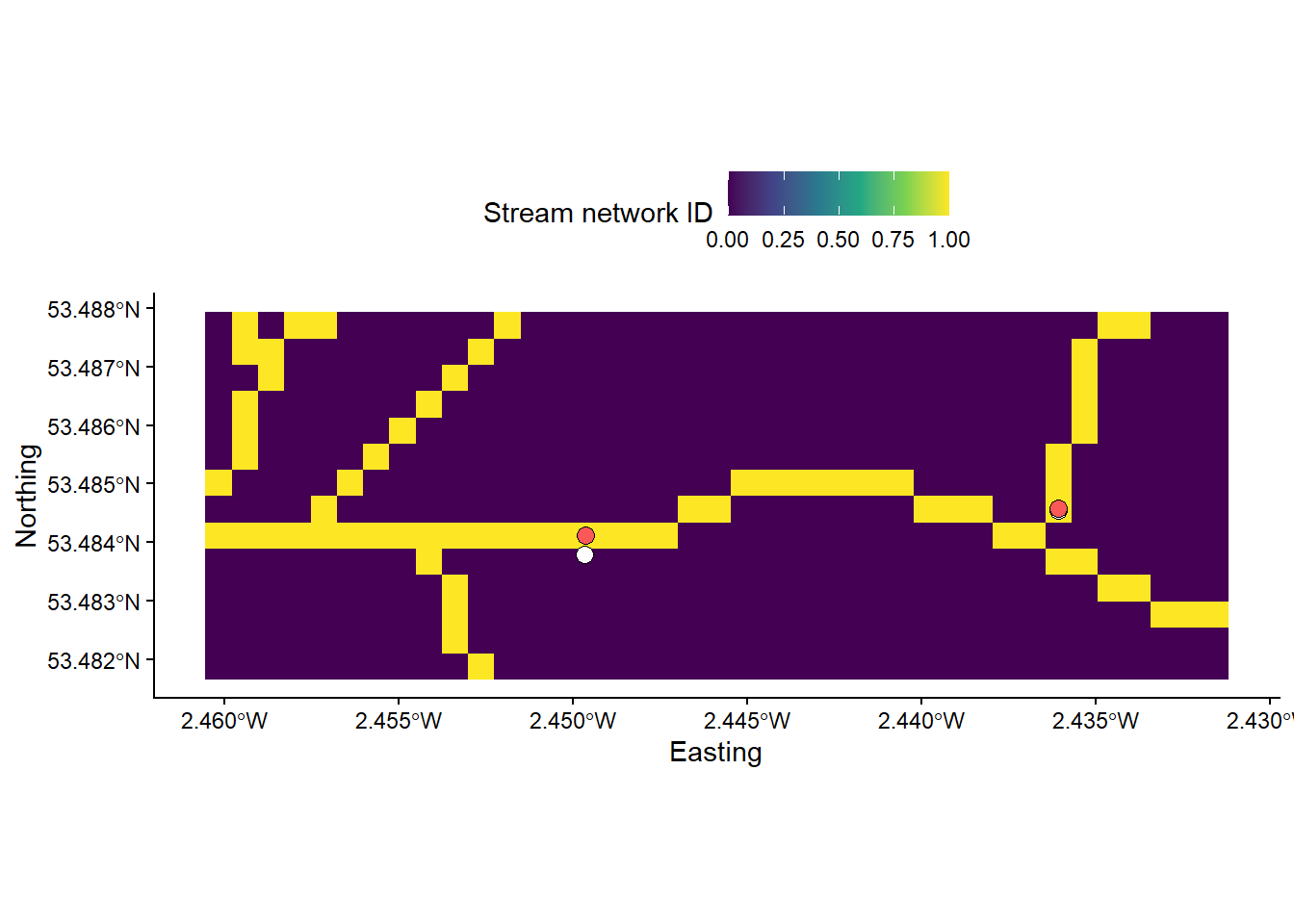
9.3 Task 3: Watershed creation
To finish the Week 10 class (Chapter 9), we are going to combine the previous outputs to create unique (non-overlapping) watersheds for each EA seed point.
Use the
wbt_watershedfunction with the D8 pointer raster (mersey_dem_D8_pointer.tif) and the snapped pour points vector (mersey_EA_sites_snapped.shp) as inputs. Save in theoutput/practical_2directory asmersey_watersheds.tif. Your output should resemble the following:
# Loads streams raster using the raster and here packages
mersey_watersheds <- raster(here("output", "practical_2", "mersey_watersheds.tif"))
# Plots using ggplot
p <- ggplot() +
layer_spatial(mersey_watersheds, aes(fill = stat(band1))) + # Adds raster layer
annotation_spatial(data = snapped_seed_points, shape = 21, fill = "#FB5858", colour = "black", size = 3) + # Adds snapped seeds layer
theme_classic() +
labs(fill = "Stream network", x = "Easting", y = "Northing") +
scale_fill_continuous(type = "viridis", na.value = NA) +
theme(legend.position = "top")
p 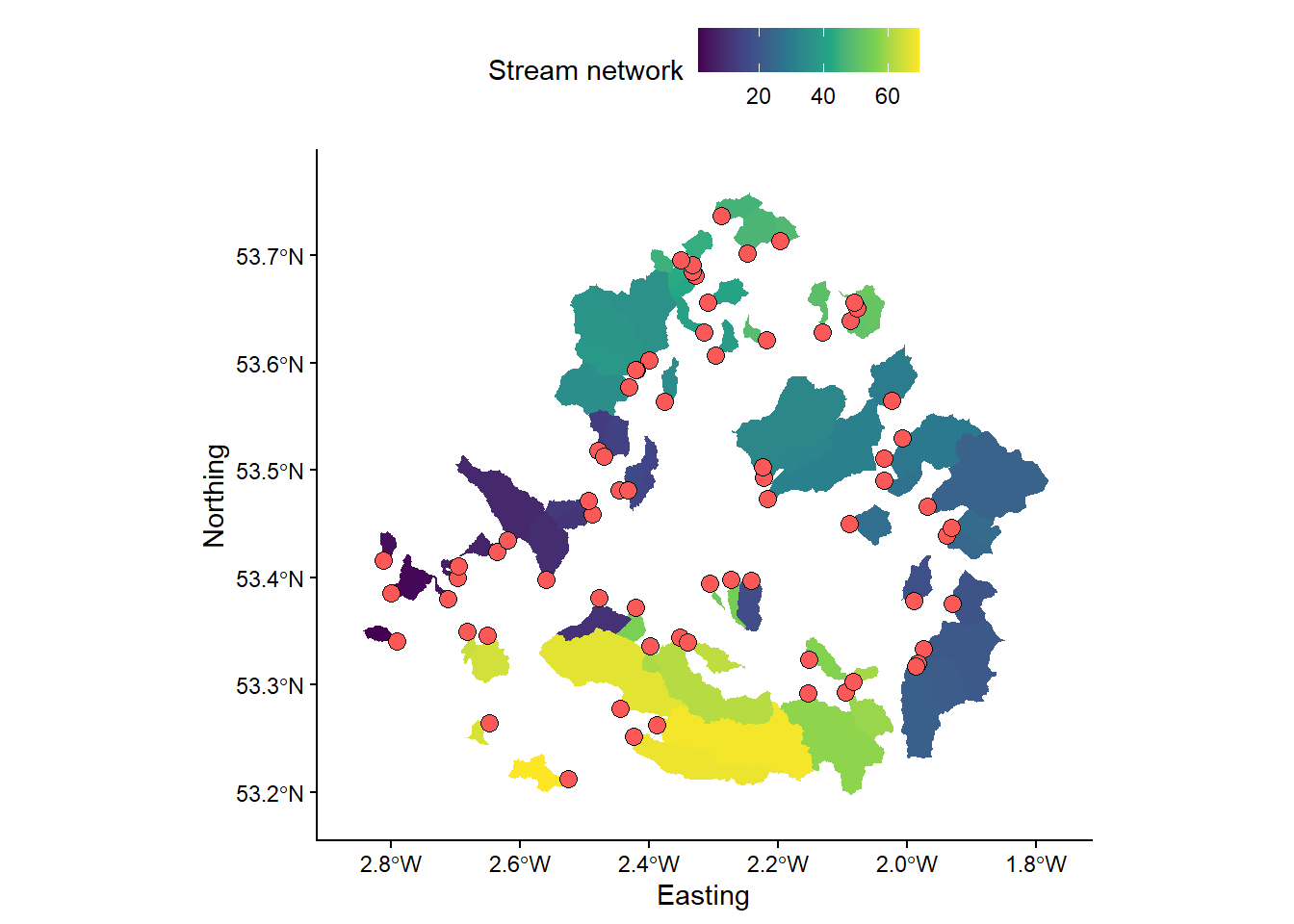
The watersheds are currently stored as rasters, but it is often easier to work with vectors, especially when dealing with attributes and spatial relationships (topology).
Use the following code to convert your watersheds raster (
.tif) to vector format (.shp)
# Converts watershed to vector format (polygon)
wbt_raster_to_vector_polygons(here("output", "practical_2", "mersey_watersheds.tif"),
here("output", "practical_2", "mersey_watersheds.shp"))These delineated watersheds can now be used for further analysis. However, it is important that we carefully assess them for any errors. This typically requires in-depth knowledge to assess whether the correct watershed(s) has been extracted. In turn, the position of seed points is critical, as placing seeds points above/below stream confluences can have a major impact on the extracted watershed(s), as shown in Figure 4:
Figure 4: The impact of seed point location on extracted watersheds. (A) In this example, rivers A and B are sourced from distinct watersheds but meet at a confluence (white circle). (B) When seeds points are placed above this confluence, each river has its own individual watershed. (C) When a seed point is placed at or below the confluence, these watersheds are combined as all water falling within both will ultimately drain to the confluence. Prior knowledge of the catchment is required to know if the correct watershed has been extracted.
To finish, save your script and compare your outputs to those shown below. If there are any clear differences in your version, repeat the previous tasks and play close attention to the input settings.
References
The total number of combinations for a set of eight numbers (n = 8) is equal to 255 (ignoring order, no repetition) and is calculated as follows using factorials: \(\frac{n!}{k!(n-k!)}\), where k is the number of selected elements (\(k = 1, 2, ... , 8\)): see here for a interactive version. In WBT, each one of these combinations has a unique value. This is not the case for other formats (e.g. SAGA GIS), where additional programming is required to store and extract that information.↩︎